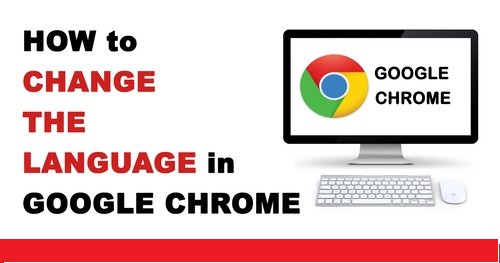 |
Fortunately, Google Chrome allows you to easily change the language to one that suits your preferences. In this comprehensive guide, we will walk you through the step-by-step process of changing the language in Google Chrome. Whether you're a beginner or a seasoned user, we've got you covered.
Understanding the Importance of Language Settings
Before we delve into the specifics of changing your language settings in Google Chrome, let's discuss why this feature is so important. The language in which a browser is displayed affects your overall browsing experience. It influences not only the user interface but also the language of websites you visit, the search results you receive, and the suggestions you get from the browser. Setting your preferred language in Google Chrome can make your online activities more convenient and enjoyable.
Step 1: Accessing the Chrome Settings
To change the language in Google Chrome, you need to access the browser's settings. Here's how:
1. Open Google Chrome on your computer.
2. Click on the three vertical dots located in the upper right corner of the browser window. This will open the main menu.
3. From the menu, hover your mouse over "Settings" and click on it. Alternatively, you can type "chrome://settings" in the address bar and hit Enter.
- Ayatul Kursi Bangla
- TakaPay Card
- www Land gov bd
- NID gov bd
- How to Find out Who’s behind a Fake TikTok Account
- Free Internet 2021
- Daily 500 taka income Online income on Ring ID in 2023
- How to Change the Language in Google Chrome
- How to Make $1000 a Week with Uber Eats
Step 2: Navigating to the Language Settings
Once you're in the settings menu, it's time to navigate to the language settings:
4. Scroll down until you see the "Advanced" section at the bottom of the page. Click on it to reveal more options.
5. Look for "Languages" under the "Languages and input" section, and click on it.
Step 3: Adding a Language
Now that you're in the language settings, you can add your preferred language:
6. In the "Languages" section, you'll see a list of languages currently set in Google Chrome. To add a new language, click on "Add languages."
7. A search box will appear. Type in the name of the language you want to add and select it from the list of options.
8. Click "Add" to include the selected language in your Chrome settings.
Step 4: Reordering the Language Preferences
You can change the order of your preferred languages, which determines the priority for displaying websites in a specific language:
9. In the "Languages" section, you'll see the list of languages you've added. Hover your mouse over a language and use the "three vertical dots" icon on the right to rearrange their order. The language at the top of the list is your primary choice.
10. After reordering the languages, click the "Relaunch" button to apply the changes. This will restart Google Chrome with your new language settings.
- Youtube MP3 Converter Free
- How to see My Facebook Password without Changing on Android
- www surokkha gov bd
- Facebook VIP Account Stylish Bio
- How do I share my Relationship status on Facebook 2024 Timeline
- BUSBD থেকে অনলাইনে BUS Ticket বুকিং যেভাবে করবেন
- Free Taka Income Bkash
Step 5: Verify the Changes
Your preferred language should now be set as the default in Google Chrome. To confirm this:
11. Open a new tab or restart the browser, and you will notice that the user interface and websites will be displayed in your selected language.
Conclusion
Changing the language in Google Chrome is a simple yet crucial step to make your browsing experience more enjoyable and convenient. With the easy-to-follow steps provided in this guide, you can navigate through the settings with confidence.
Whether you're looking to explore the web in your native language or simply want to brush up on a foreign one, Google Chrome has you covered. So, go ahead and customize your browser to create a more personalized online experience. Happy browsing!
Now You can See My others related Post and read here my simple Howto article. lets see and click on it below.
Comments
Post a Comment